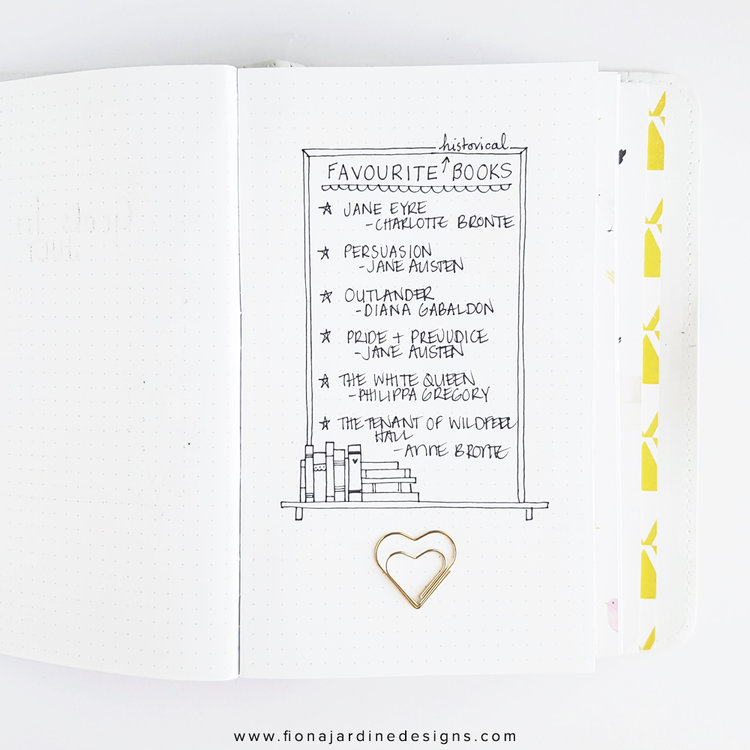How to resize printable stickers to suit any planner or Bullet Journal

You have found the perfect stickers for your planner. The only problem is that they are way too large to use. You could forget about them and look through another 10,000 listings on Etsy to try and find something similar but suitably sized or you could get the ones you like and resize them.
Resizing sounds more complicated than it actually is. Once you have mastered resizing, it will take you no time at all to resize and print your stickers.
Let’s dive in…there are stickers that need to be resized!

DETERMINE THE SIZE
Where will you be using these stickers? Is there a particular size constraint? If you are using an Erin Condren Planner do you want the stickers to fit within a box? Do you want your stickers to fit in a small pocket sized journal? With these questions in mind, what is the largest sticker that you wish to print? This measurement is called DESIRED STICKER SIZE.
E.g. To fit stickers in a box measuring 38mm x 48mm (Erin Condren Planners), they would have to be smaller than those measurements.
TIME FOR SOME EASY CALCULATOR WORK
I was going to use the word maths…but that makes this sound hard…when it isn’t…so calculator work it is.
So if we know approximately how big we want our stickers, now we need to know how big they actually are. The easiest way to do this is to do a test print using the JPEG or PDF that comes with your printable sticker download.
Once printed, find the largest sticker you wish to use and measure it. You can measure both height and width but pick one based on how you will be using it.
For example if you wanted to resize a border sticker, you would only really need to measure the width to ensure it fit on your page or the area where you wished to use it.
We will call this measurement ACTUAL STICKER SIZE.
Now…let’s fire up the calculator and get calculating! Do the following sum…
DESIRED STICKER SIZE / ACTUAL STICKER SIZE * 100 = THE PERCENTAGE YOU NEED TO PRINT AT
E.g. Desired Sticker Size 50mm / Actual Sticker Size 90mm = Print at 55%
Easy maths…just how I like it. Plus maths when applied in these sorts of situations is enjoyable. Sort of.
The percentage number you need to print at is the magic number.
PRINTER SETTINGS (for hand cutting)
If you are hand cutting your printable sticker sheet, open your PDF or JPEG.
Select Print.
In the pop up printer settings check Custom Scale and enter your magic percentage number. In the below example it is 55%
No other settings need to be changed other than print quality if desired. Your print will be resized and ready to hand cut.

CUTTING WITH A SILHOUETTE MACHINE
Now that you know your magic percentage number we can reduce the size of our Silhouette cutting files.
Open Silhouette and import both the JPEG and DXF or PNG file into the same layout. Ensure they are correct size, centred and with the printable at the back. Group together.

We now need to reduce this grouped set of files to the magic percentage number. In the below example the files need to be resized to 55% of the original size. You will need to know the size of your printable page and any cutting files. If you are unsure, when you open a file in Silhouette, click on the image and the size will appear in the tool bar.
If you purchase a printable file from my shop Fiona Jardine Designs, all files measure 8.5in x 11in.
Time for some more calculator work!
MAGIC PERCENTAGE NUMBER * 8.5in =NEW PAGE SIZE
In the below example this is 55% * 8.5in = 4.675in

Go to top tool bar, click the padlock (lock aspect ratio) and then replace 8.5in with 4.675in. Click enter. Your grouped image will be resized. Depending on the new size, you may be able to duplicate the smaller image and get two lots of stickers. Or add an entirely new set.

THINGS TO THINK ABOUT
- Resizing stickers only works when reducing the size. If you increase the size of your stickers, the image quality will decrease.
- Some stickers may become too small to work with.
- With smaller stickers comes a smaller tolerance for cutting errors. If your cutting machine alignment is off, the cut line may encroach on the stickers.
- To reduce sticker paper wastage, duplicate the stickers or fill your page with another set of reduced sized stickers.
- This technique can also be used with digital scrapbooking supplies
Hope this helped you and opened up the potential to use a LOT more stickers in your planner or journal. Because…a girl can never have too many stickers!

Come and join the club! Access a collection of free printables by click the button below.